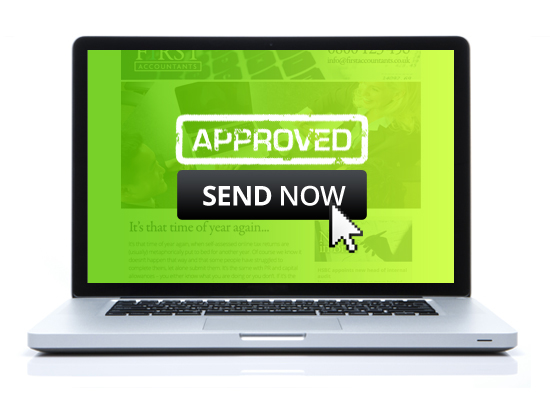Occasionally clients report that their email has arrived in their spam filter. This document has been prepared to explain how mail can occasionally be marked as spam and what can be done to minimise the potential of this affecting your campaign.
Every Email Service Provider (ESP) provider including Constant Contact, iContact and AWeber all face the challenge of getting their users’ messages to the inbox. While the ESP maintains the bulk of the responsibility in getting messages there, content of the emails are crucial to consistently have the message hit the inbox, not the spam folder.
Illustrated below, there are various levels of spam filtering that take place with each message.
The ISP filter checks for the major sources of Spam and reject offending messages. These often handle the 75% of work for anti-spam operations. This includes checking for Email Relays, IP Reputation, Authentication (Phishing), botnets and simply accepts or denies a sender from proceeding to send their email. When mail is rejected here, a bounce is sent to the sender for later handling. (Newsletterhub automatically handles these for you.)
The Content Filter rests between the email recipient and their ISP. These handle about 20% of anti-spam operations. This will often check the email for content that doesn’t meet their standards, such as malicious attachments, spammy words and even the overall “fingerprint” of the email itself. When mail is rejected here, it’s silent and often the user doesn’t know. Some ISPs may bounce the message back with details, but not always.
Finally, the Personal Filter is the filter that happens when the recipient’s email software filters the messages on its criteria. These handle about 5% of anti-spam operations. Depending on the email service, the ISP may offer this through a web-based interface or in the case of Outlook, it’s running with the email client. These filters honor any request by the recipient. When mail is rejected here, it’s silent and often the user doesn’t know until they specifically look for the message. (Don’t believe me? Try syncing your Gmail account in Outlook and watch what lands in the “Junk Email” sub-folder. It’s a pretty liberal spam filter.)
Newsletterhub (along with any reputable ESP) has a good IP reputation and a Feedback Loop (FBL) established with ISPs so they can handle any complaints that come through. Newsletterhub also builds standards-compliant emails, so that’s covered. We recommend users adhere to industry-leading best practices, in terms of the content of your email, so you don’t get flagged as a spammer (for more information please discuss this with your account manager). Lastly, we drop spammers when we encounter them, preserving good deliverability for all the rest of our users.
How to improve deliverability: If your email is being filtered by personal settings here are some of the things you can do to minimize its impact:
- Encourage recipients to add your email address to their address book. This is known as Whitelisting and often Whitelists supersede Content Filters to your recipients email inboxes. With Newsletterhub, you can ask people to add your email address to their address book, and many people will if they want to continue receiving your messages.
- Authenticating your email. ISPs use authentication to verifying the claimed domain name in the emails they receive. There are a number of ways ISPs authenticate a sender’s domain name:
- Sender Policy Framework (SPF)
- SenderID
- DomainKeys (now superseded by DKIM)
SenderId is primarily used by Microsoft mail services like Hotmail/MSN, while DomainKeys / DKIM are primarily used by Yahoo. SPF is used by many mail services.
To ensure the highest deliverability rates Newsletterhub recommend, as a minimum, that you add an SPF record to your DNS.
Sender Policy Framework (SPF) – see: http://www.openspf.org/ for more information
SPF allows the owner of an Internet domain to use special format of DNS TXT records to specify which machines are authorised to transmit email for that domain.
For example, the owner of the clientname.co.uk can designate which machines are authorised to send email whose sender email address ends with “@clientname.co.uk”.
Receivers checking SPF can reject messages from unauthorised machines before receiving the body of the message. SPF exploits the authority delegation scheme of the real Domain Name System.
When you add SPF information to your DNS records, you are able to specify the email servers you use to send email from your domain. This validates your sending email address, which can improve your email deliverability rate. In other words, SPF helps to keep your domain’s email out of your recipients’ spam folders.
To get started, you must first contact your DNS hosting company and ask them to add the following SPF information to your DNS records. Or, if you can log into the control panel for your DNS, you can make this change yourself.
You will need to add the domain lists.newsletterhub.co.uk and the sending IP address for the server used to send your mail: eg: 31.222.161.240 (Please speak to your Account Manager for the exact IP address for your server)
You can automatically generate your SPF record here: http://www.microsoft.com/mscorp/safety/content/technologies/senderid/wizard/
The final record should look something like this: v=spf1 a mx ip4:31.222.161.240 –all (replaced with the IP address that we’re using for your mail)
SenderID
The Sender ID Framework is an email authentication technology protocol that helps address the problem of spoofing and phishing by verifying the domain name from which email messages are sent and is primarily used by Microsoft and their partners.
Sender ID validates the origin of email messages by verifying the IPaddress of the sender against the alleged owner of the sending domain in a similar way to SPF
Whilst the method of authentication is slightly different, the syntax used to create an SPF record is the same as for SPF. So when you set up your SPF record you will automatically be able to authenticate using SenderID.
If you decide to use SenderID authentication you should register your SPF record as your SenderId record with Microsoft.
You can do that here: https://support.msn.com/eform.aspx?productKey=senderid&page=support_senderid_options_form_byemail&ct=eformts&scrx=1.
DomainKeys / DKIM
Put simply, domain keys are pieces of information contained in each email message that enable the receiver to identify whether the message has actually come from the sender it claims to have come from. DKIM provides a mechanism for verifying both the domain of each email sender and the integrity of the messages sent (i.e,. that they were not altered during transit).
And, once the domain can be verified, it can be compared to the domain used by the sender in the From: field of the message to detect forgeries. If it’s a forgery, then it’s spam or fraud, and it can be dropped without impact to the user.
If it’s not a forgery, then the domain is known, and a persistent reputation profile can be established for that sending domain that can be tied into anti-spam policy systems, shared between service providers, and even exposed to the user.
To set up your domain key visit here: http://dkimproxy.sourceforge.net/ or speak to one of our team who will help guide you through the process.
If you want to read more comprehensive guide about authentication click here: http://www.digitalsanctuary.com/tech-blog/debian/setting-up-spf-senderid-domain-keys-and-dkim.html